Android Enterprise setup
Log into the %whitelabelText2% Admin control panel using the credentials you received via email
From the left menu, choose ‘Global Settings’ [a] and, from the sub-menu, ‘General’ [b]. Then, from the main panel, activate the ‘Enable Guest Enroll’ option [c].
You could disable this feature once the devices are enrolled.
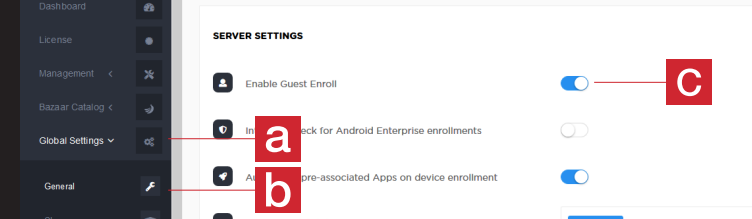
From the left menu, choose ‘Global Settings’ [a] and, from the sub-menu, ‘Google’ [b] from the main ‘Android Enterprise’ window choose ‘Register your organization’ [c]
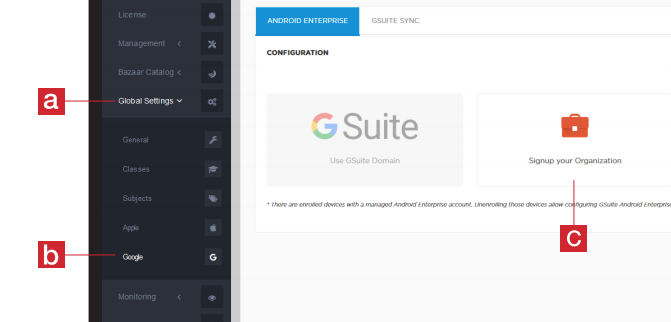
You will be redirected to a page prompting you to create a new Android Enterprise account: don’t worry, it’a a simple and free procedure
Type the name of your school in the ‘Company name’ field and the required informations about the responsibles of the management of the personal informations
Click on ‘Confirm your registration’ to complete the procedure: you will be redirected to the %whitelabelText2% Admin
Note: Using 'Register your organization' management will be simpler, more vesatile and doesn't exclude the possibility to sync Google Workspace. If you are an expert admin you can choose, anyway, Google Workspace management. Good expertise is important in this case, becouse settings could create conflicts and limitation on Google Workspace side. For these reasons, %mdmname% is not resposible for Google Workspace miss-configurations that could limit or block standard MDM behaviours.