Apple Push Notification Service configuration
Before setup iOS devices you will need to configure Apple Push Certificate Services on %mdmname%. An Apple Account is necessary to complete this step.
- Go to %whitelabelText2% Admin > Global Settings > Apple > Push Certificate
- Click on the Download CSR icon and save Vendor-Signed_Certificate_Signing_Request.csr
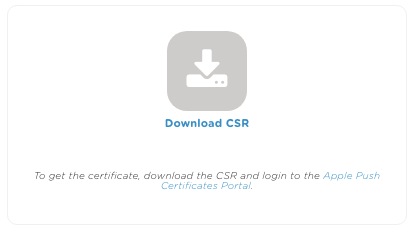
- Login to Apple Push Certificate Portal
- Log in with an Apple Account of the organization or retailer, if necessary you can create it for free (N.B. Remember and save credentials securely, you have to use
the same Apple Account to renew this certificate every year.) - Click on Create a Certificate
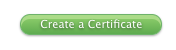
- Accept the terms and conditions and continue by clicking on Accept
- Write a license identifier in Notes
- Click on Browse… and select Vendor-Signed_ Certificate_Signing_Request.csr file previously downloaded
- Click on Upload
- If successful, click on Download, otherwise repeat the operation.
- Go back to the %whitelabelText2% Admin and click on “Upload certificate” (“Overwrite certificate” if you are renewing) and select file with .pem extension downloaded from the Apple portal. (NOTE: A mail notification will alert you yearly when the certificate is going to expire.)