Windows Configuration Designer via imaging
WARNING! Before proceeding you need to inizialize the device with a factory reset. Be sure you saved documents and datas in the cloud, so you will be able to retrieve them once the enrollment procedure is complete.
Bulk enrollment is an efficient way to set up a large number of devices to be managed by an MDM server without the need to reimage the devices.
Follow the Microsoft guide:
https://docs.microsoft.com/en-us/windows/client-management/mdm/bulk-enrollment-using-windows-provisioning-tool
Specify following params:
- UPN - must be a service account that is allowed to enroll multiple users/devices, such as "enrollment@contoso.com".
- AuthPolicy - Select OnPremise.
- DiscoveryServiceFullUrl - specify the full URL for the discovery service. copy and use the URI specified in %whitelabelText2% Admin > Device Enrollment > Windows
- Secret - Password for the specified account
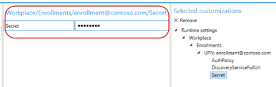
References:
https://docs.microsoft.com/en-us/windows/client-management/mdm/bulk-enrollment-using-windows-provisioning-tool
https://docs.microsoft.com/en-us/windows/configuration/provisioning-packages/provisioning-install-icd